Ever scrolled through your Instagram Explore page and wondered why it keeps showing the same stuff you don’t care about? Whether it's random fashion hauls, travel posts when you're stuck at home, or viral memes you've already seen 20 times, the algorithm can feel like it's stuck in a loop. The good news? You can reset your Instagram Explore page and start fresh. In this guide, we’ll walk you through exactly how to do that using 6 main steps and a bunch of alternative tricks.
Instagram’s Explore page is basically a personalized feed built using your past behavior—what you watch, like, follow, and even how long you linger on a post. So, if you want to reset it, you’ll need to break that pattern. Whether you're tired of seeing the same content, recently changed interests, or just want a digital detox, this guide will help you get back in control.
So, stick around. We’ll show you how to clean up your Explore page and give it a fresh start—no tech wizardry required. And if you're the type who likes options, we’ve got a bunch of alternative methods too. Let’s get into it.
Table of Contents
- Why Resetting Your Instagram Explore Page Matters
- 6 Main Ways to Reset Your Instagram Explore Page
- 9 Alternative Tricks to Refresh Your Instagram Feed
- Frequently Asked Questions About Resetting Instagram Explore
- Final Thoughts and Next Steps
Why Resetting Your Instagram Explore Page Matters
Let’s be real—sometimes, the Explore page feels like it’s stuck in a rut. You tap in expecting something new, and it’s just more of the same stuff. That happens because Instagram’s algorithm is built to serve up what it thinks you like. But what if your interests have changed? Or what if you’ve accidentally tapped on something you didn’t mean to? That’s when things start going off the rails.
Clearing out that clutter isn’t just about keeping your feed interesting—it’s also about protecting your mental space. Too much of the same content can feel overwhelming. Resetting your Explore page gives you a chance to start over and build a feed that actually matches what you want to see now—not what you liked a year ago.
Also, if you're using Instagram for inspiration, business, or just fun, a clean Explore page can actually help you discover new ideas and trends you might have otherwise missed. So, yeah, hitting that reset button is kind of a big deal.
6 Main Ways to Reset Your Instagram Explore Page
If you’re looking to reset your Explore page the straightforward way, here are 6 main steps that actually work. These are the core methods most people use, and they’re pretty easy to follow:
- Stop Engaging With Unwanted Content
Start by ignoring the posts you don’t want to see. Don’t like, comment, or even tap on them. The less interaction you have with these posts, the less likely Instagram is to keep showing them. - Unfollow or Mute Accounts That Influence Your Feed
If you’re seeing content from accounts you don’t really care about, it might be time to unfollow or mute them. Muting is a good option if you don’t want to be rude but also don’t want their posts showing up. - Clear Your Search History
Instagram keeps track of your past searches, and those influence what shows up in Explore. To clear your history, go to your Explore page, tap the search bar, and then hit the “X” next to each search term. - Log Out and Back In
Logging out for a bit and then logging back in can sometimes help reset the algorithm. It’s like giving your account a mini reboot. - Uninstall and Reinstall the App
This might seem extreme, but uninstalling and reinstalling Instagram can help reset some of the data the app uses to build your Explore feed. Just make sure you don’t lose any saved info or chats. - Start Engaging With New Content
Once you’ve cleaned up your history, start interacting with the stuff you actually want to see. Like, save, and follow accounts that match your current interests. The algorithm will pick up on this and start adjusting your Explore feed accordingly.
9 Alternative Tricks to Refresh Your Instagram Feed
If the main methods feel a bit too intense or you want more flexibility, here are 9 alternative tricks to help you reset your Explore page without making big changes:
- Use the “Not Interested” Option
Instagram added a feature that lets you tell the app you’re not interested in a post. Just tap the three dots on any post and select “Not Interested.” It helps the app understand what you don’t want to see. - Change Your Follows Strategically
Follow a few new accounts that align with the kind of content you want to see. This tells the algorithm to start shifting your feed in that direction. - Watch Reels You Like
Reels are a big part of the Explore page. By watching Reels related to your current interests, you can nudge the algorithm to start showing more of that type of content. - Clear Your Cache
While this won’t reset the algorithm, it can help your app run more smoothly and sometimes clears up glitches that affect your feed. On Android, you can find this in your app settings. On iOS, you’ll need to uninstall and reinstall the app. - Try a Temporary Account Break
Take a short break from using Instagram for a day or two. When you come back, your feed might look a little different since the algorithm didn’t get any new data from you during that time. - Use a Secondary Account
If you really want a clean slate, create a second Instagram account. Since it won’t have any past data, the Explore page will be totally fresh. You can use it to follow only the accounts you care about right now. - Try Exploring Manually
Instead of waiting for the algorithm to change, start exploring manually. Use the search bar to look up new topics, hashtags, or accounts. The more you explore intentionally, the more the app will adjust to your current interests. - Switch Between Wi-Fi and Mobile Data
Some people say that switching between different internet connections can trick Instagram into resetting part of your feed. It might not work for everyone, but it’s worth trying if you're in a pinch. - Report Irrelevant Content
If you’re seeing stuff that’s just not relevant, you can report it. While that’s mainly for spam or inappropriate content, it can also help Instagram understand what not to show you next time.
These alternative tricks give you more flexibility and let you reset your feed without making drastic changes. Try mixing and matching a few to see what works best for you.
Frequently Asked Questions About Resetting Instagram Explore
Here are some of the most commonly asked questions when people search for how to reset their Instagram Explore page:
Will resetting my Instagram Explore page delete my history?
Nope, resetting your Explore page won’t delete your account history or your saved posts. It just tells Instagram to stop using your past behavior to influence what shows up in your Explore feed. Your followers, messages, and past posts stay right where they are.
How long does it take for Instagram Explore to reset?
It usually takes a few days for the changes to really kick in. Instagram’s algorithm needs time to adjust to your new behavior. If you follow the steps we listed and start engaging with new content, your feed should start changing within a few days.
Can I reset my Instagram Explore page more than once?
Absolutely. If you ever feel like your Explore page is off again, you can repeat the process. Just keep in mind that Instagram’s algorithm learns from your behavior, so the more consistent you are with what you like and follow, the better your Explore page will get over time.
Final Thoughts and Next Steps
Resetting your Instagram Explore page doesn’t have to be complicated. Whether you follow the 6 main steps or try a few of the 9 alternative tricks, you’ve got options. The key is to be consistent with what you engage with and clear out the stuff you don’t want to see anymore.
And remember, your Explore feed is a reflection of your past behavior. If you want to keep it fresh, make sure you keep updating your habits—like, follow, and save content that matches your current interests. The more intentional you are, the better your Explore page will get.
If you’re looking for more tips on how to make Instagram work better for you, check out our guide on how to reset Instagram algorithm. You might also want to learn how to clean up your Reels feed or customize your timeline for a more personalized experience. Learn more about on our site.
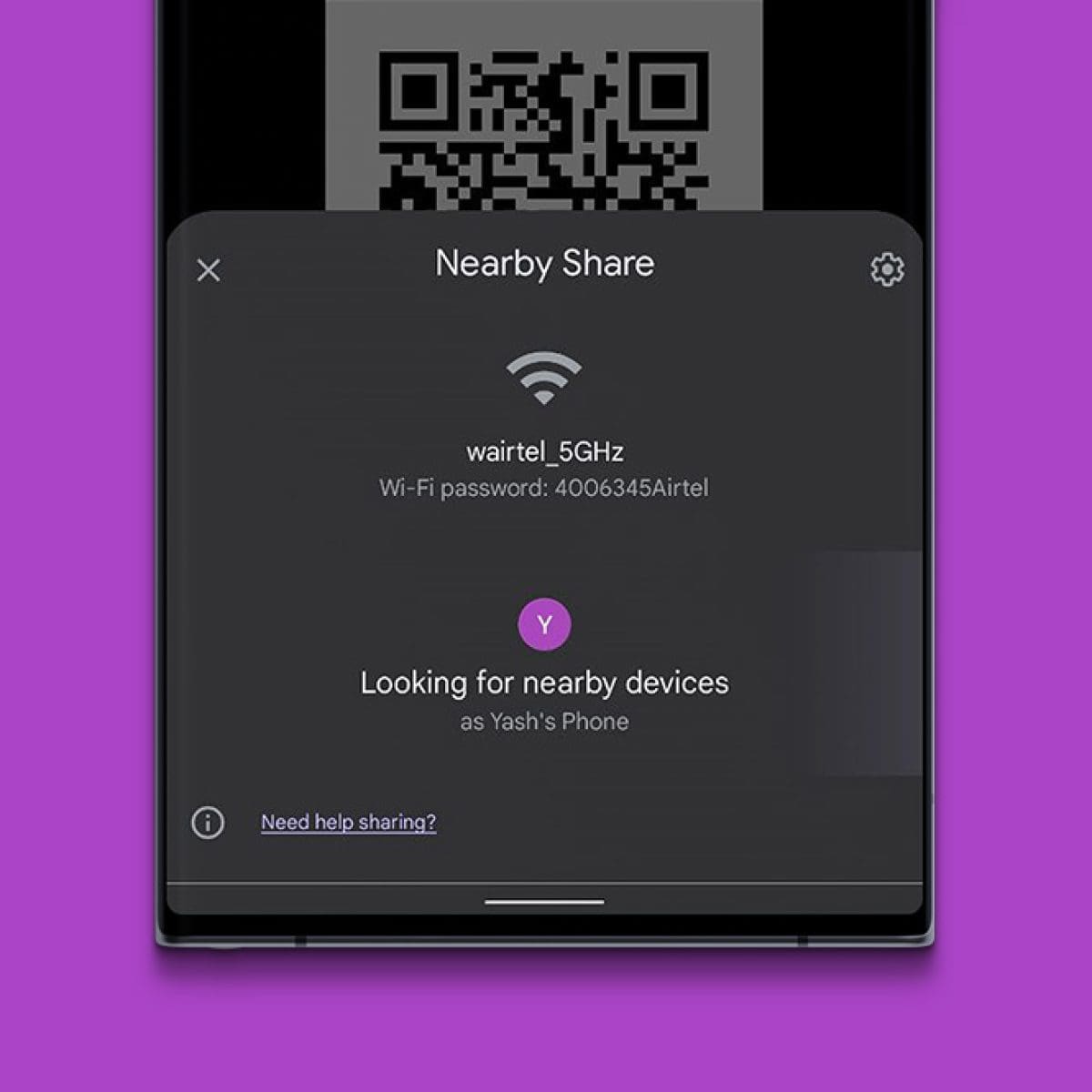
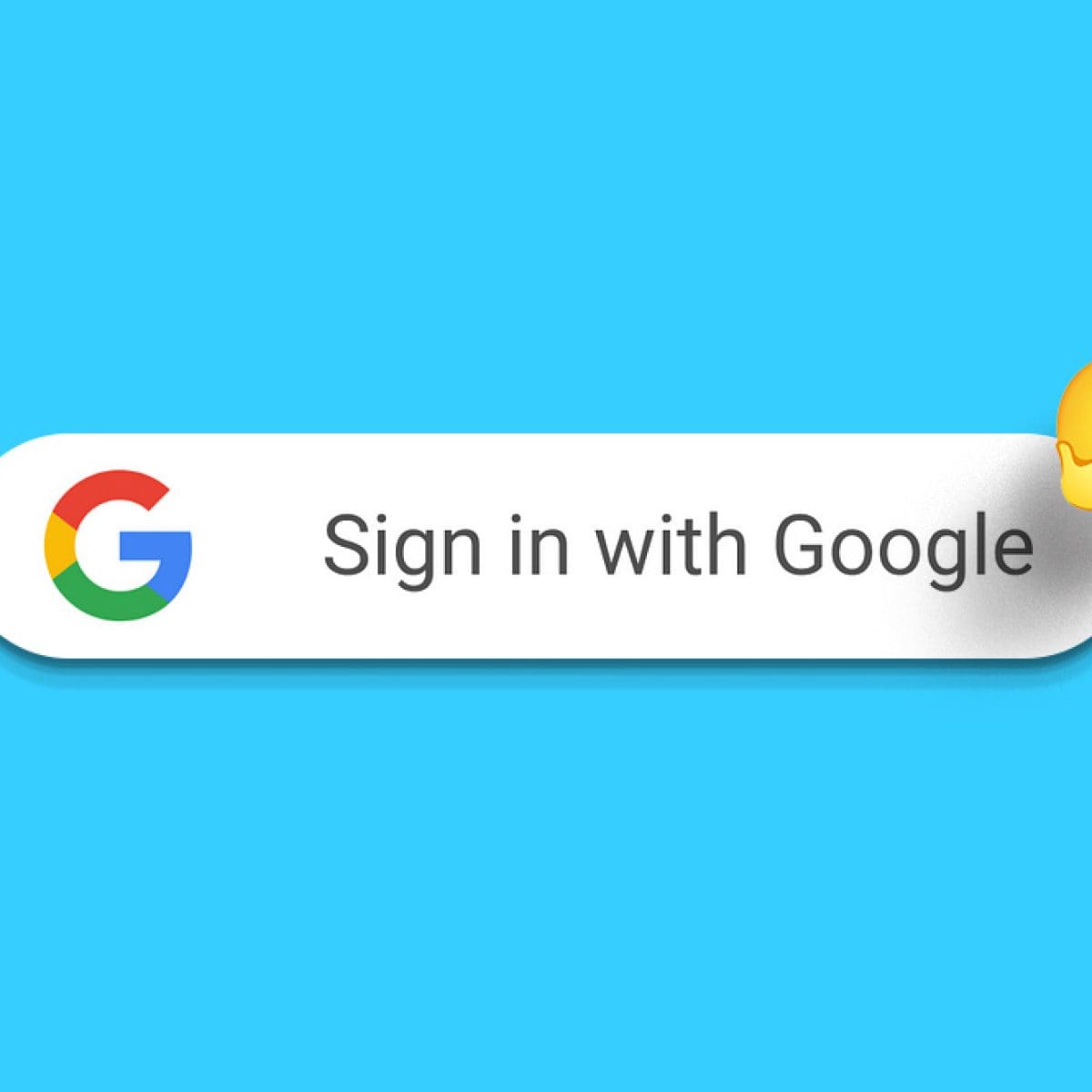
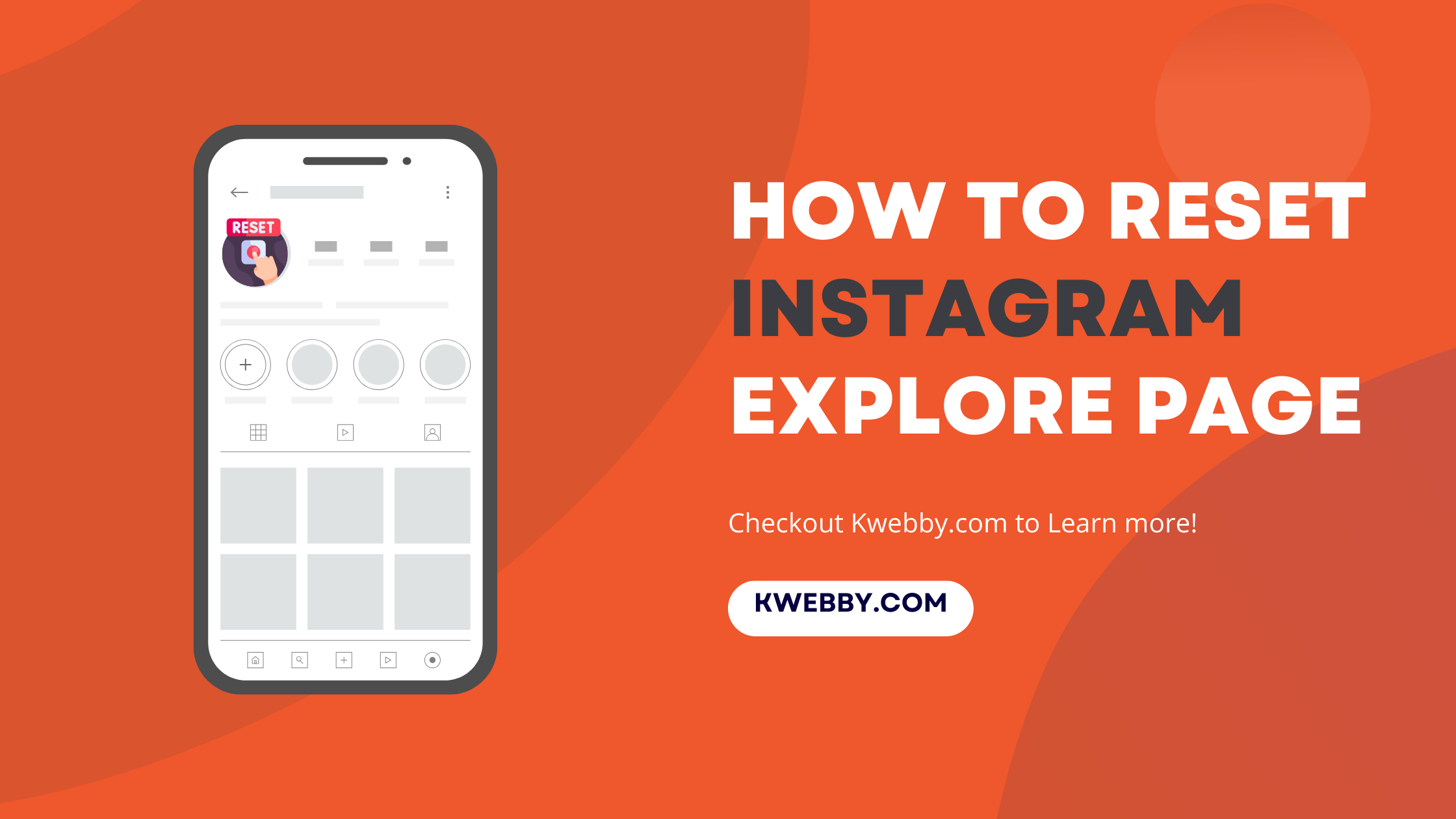
Detail Author:
- Name : Rhett Kerluke
- Username : rhiannon.ullrich
- Email : yvette.renner@bashirian.com
- Birthdate : 2003-02-08
- Address : 19275 Senger Locks Apt. 437 McCulloughmouth, AZ 98742-5258
- Phone : +1.989.709.8649
- Company : Spinka, Welch and Hayes
- Job : Personnel Recruiter
- Bio : Ut suscipit aut ut est. Laudantium qui odio sint eaque voluptatem libero. Quas porro assumenda voluptate assumenda id tempore. Quo necessitatibus ex esse at aspernatur quidem.
Socials
twitter:
- url : https://twitter.com/aglae_real
- username : aglae_real
- bio : Quo vel placeat molestias optio sit perferendis possimus. Qui quasi quia eum quia corrupti nemo. Sunt voluptatibus maiores aliquam eos error dolores.
- followers : 1259
- following : 1279
facebook:
- url : https://facebook.com/aglae9121
- username : aglae9121
- bio : Ullam dolorem ullam aspernatur quis.
- followers : 5129
- following : 764
tiktok:
- url : https://tiktok.com/@cremina
- username : cremina
- bio : Nihil eligendi vero architecto ad architecto provident.
- followers : 3068
- following : 2488
instagram:
- url : https://instagram.com/aglae22
- username : aglae22
- bio : Sapiente ipsam veritatis deserunt ratione qui sit nesciunt. Veniam unde laborum molestiae est aut.
- followers : 3771
- following : 950


