Have you ever felt the need to step away from Instagram for a bit? You’re not alone. Whether you're dealing with digital burnout, privacy concerns, or just want a short break, knowing how to temporarily disable Instagram can be a real lifesaver. The good news is, it’s easier than you might think. In this article, we’ll walk you through the process, share tips, and even cover what to do if your account gets locked by mistake.
If you’ve ever been locked out of your Instagram account or just want to give your feed a rest without deleting everything, this guide is for you. We’ll cover exactly what you need to know to disable your Instagram account temporarily, what happens when you do it, and how to reactivate it later. And if you’ve already been locked out, we’ve got some troubleshooting tips that might help you get back in.
Whether it's due to a suspicious login attempt, too many failed password attempts, or just a personal choice to unplug, Instagram gives you options. So, let’s dive in and take a look at how to safely and easily pause your Instagram presence, without losing any of your data or connections.
Table of Contents
- What Temporarily Disabling Instagram Means
- Step-by-Step Guide to Temporarily Disable Your Instagram Account
- What to Do If Your Account Gets Locked Accidentally
- How to Reactivate Your Instagram Account
- Frequently Asked Questions
What Temporarily Disabling Instagram Means
When you choose to temporarily disable your Instagram account, it's like hitting pause. Your profile, posts, comments, and likes all disappear from public view, but none of your data gets deleted. You can come back anytime by simply logging in again.
This is different from permanently deleting your account, which would erase everything—your photos, messages, followers, and more. If you're unsure about stepping away forever, a temporary break is the way to go.
People disable their Instagram accounts for all sorts of reasons. Some need a mental health break from the constant scrolling, while others want to protect their privacy or take a step back from online drama. Whatever your reason, the process is straightforward and reversible.
Step-by-Step Guide to Temporarily Disable Your Instagram Account
Ready to take a break? Here’s how you can temporarily disable your Instagram account using a desktop or mobile browser:
- Open a desktop browser and log in to your Instagram account. Mobile apps don’t offer the disable option, so use a laptop or computer.
- Go to your profile page.
- Scroll down and click on the “Temporarily disable my account” link at the bottom of the page.
- Select a reason for disabling your account from the dropdown menu.
- Re-enter your password when prompted.
- Click on “Temporarily Disable Account”.
That’s it! Your Instagram profile will now be hidden from everyone until you decide to log back in. None of your followers will be notified of your absence, and all your data will stay intact.
If you're trying to disable your account through a mobile browser and can't find the option, just make sure you're using a full desktop version of the site. You can usually switch by tapping the browser’s menu and choosing “Request Desktop Site.”
What to Do If Your Account Gets Locked Accidentally
Sometimes, Instagram locks accounts automatically to prevent unauthorized access. If you see a message like, “Your account is temporarily locked to prevent unauthorized use,” don’t panic. This can happen for a few common reasons:
- Too many failed login attempts
- Suspicious activity detected
- Multiple devices logging in at once
Instagram usually unlocks the account after a short period, sometimes just a few minutes. If the lock doesn’t lift, here’s what you can do:
- Wait a few minutes and try again. Often, the system resets automatically.
- Check your email or phone for a security alert from Instagram. They might send a confirmation link or code to verify your identity.
- Reset your password if you suspect it might have been compromised or if you've forgotten it.
- Contact Instagram support if the issue persists. They have an online form you can fill out to report account issues.
If you're locked out and can’t access your email or phone number linked to the account, you may need to provide additional information to verify your identity. Be patient and follow the prompts carefully.
How to Reactivate Your Instagram Account
Ready to come back? Reactivating your Instagram account is super simple. All you need is your username and password. Here’s how:
- Open the Instagram app or go to the website.
- Enter your username and password to log in.
- Your account will automatically reactivate, and everything—your profile, posts, and followers—will be exactly as you left it.
You don’t have to worry about losing any data during the time your account was disabled. All your content, messages, and connections will still be there.
Tip: If you’re coming back after a long break, Instagram might ask you to update your profile info or confirm your identity. Just follow the steps and you’ll be back up and running in no time.
Frequently Asked Questions
Can I disable my Instagram account from the app?
No, Instagram doesn’t let you disable your account from the mobile app. You’ll need to use a desktop browser or switch to the desktop version in your mobile browser to access the disable option.
What happens to my messages when I disable Instagram?
Your direct messages stay safe. When you disable your account, your messages won’t disappear for the people you’ve chatted with—they’ll still see the conversations, but they won’t be able to message you until you come back.
How long can I keep my Instagram account disabled?
You can leave your Instagram account disabled for as long as you want. There’s no time limit. Just log back in whenever you’re ready to return.
Also, remember that while your account is disabled, you won’t show up in search results, and no one will be able to see your content. But as soon as you log in, everything goes back to normal.
So, if you're feeling overwhelmed, dealing with a temporary lockout, or just need some digital detox time, don’t worry. Instagram makes it easy to take a break, and coming back is just a login away.
Need more help with Instagram or other social media platforms? Learn more about how to manage your digital life wisely.
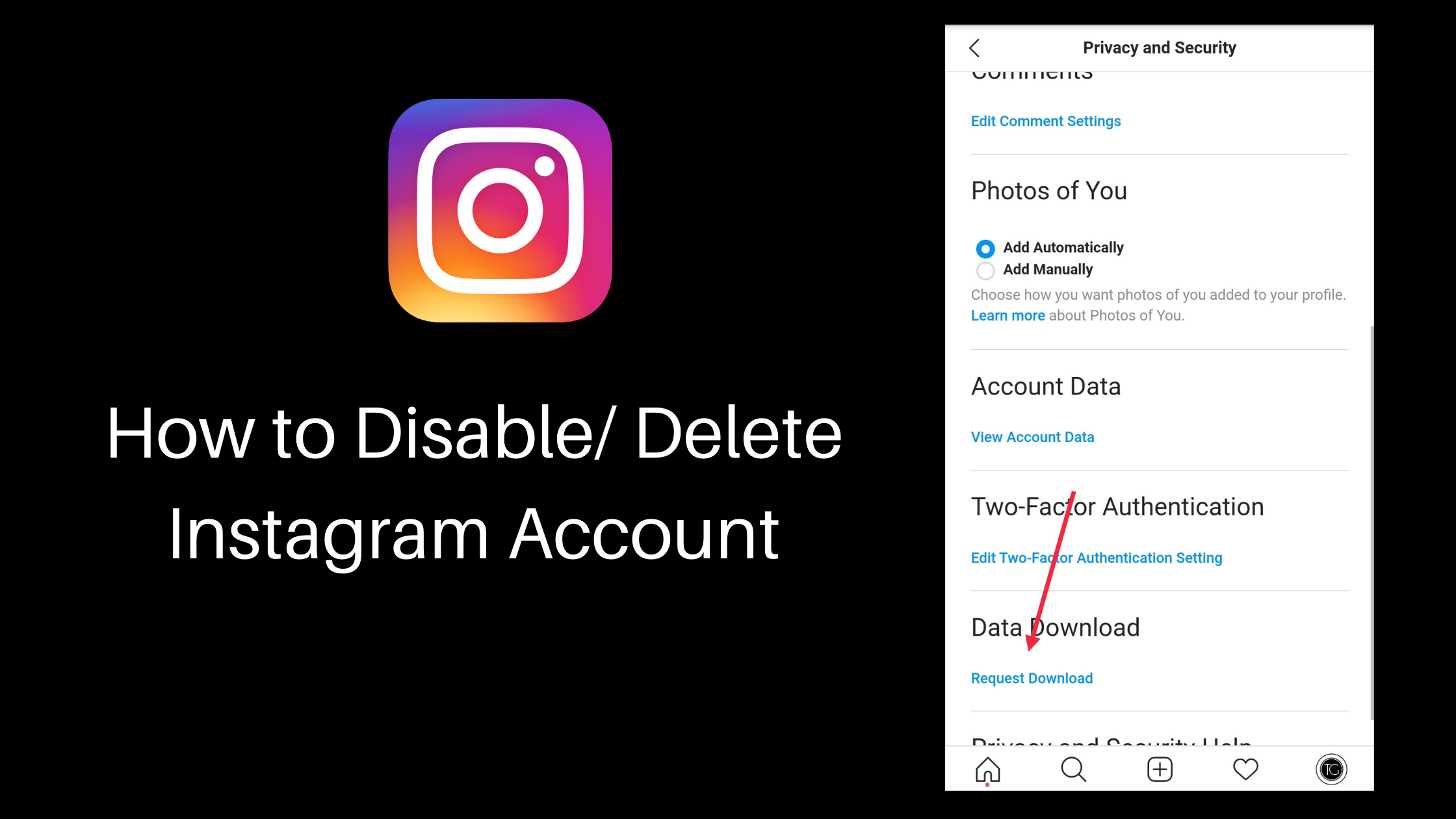


Detail Author:
- Name : Ms. Rachel Roberts II
- Username : jessyca00
- Email : bosco.virgil@hotmail.com
- Birthdate : 1982-02-28
- Address : 82048 Lynch Valleys Wehnermouth, RI 67526-7146
- Phone : +1-434-750-2094
- Company : Lynch Inc
- Job : Forensic Science Technician
- Bio : Hic atque sapiente tempore voluptas harum natus repudiandae quis. Autem quas voluptatum repellendus. Sunt nesciunt ipsum sit ea provident. Delectus magni aut ipsam soluta nihil odio laborum quas.
Socials
facebook:
- url : https://facebook.com/edwin.dach
- username : edwin.dach
- bio : Inventore dolorem consequatur consectetur blanditiis voluptatem consequatur.
- followers : 3619
- following : 900
twitter:
- url : https://twitter.com/edwin3729
- username : edwin3729
- bio : Distinctio unde vitae laborum ut. Enim ratione consectetur architecto. Porro perspiciatis sint exercitationem ea in fuga.
- followers : 5053
- following : 1421


